The voice of the social community has become so powerful, that it is now impossible for any business to ignore it if they want to grow their brand. It isn’t rocket science, at all — people would rather trust each other’s words rather than believe in branded content. Having said that, instead of feeding your audience with truckloads of self-centered content, you need to tune into conversations around your brand.
One way to do this is to use a social listening tool that automatically sweeps the internet for mentions of your brand. Doing so will let you gauge your brand’s popularity, respond to potential leads, and clarify any false information that can harm your reputation.
In this post, we’ll take a look at SentiOne — one of the most trusted social media listening platforms — and all of its features.
IMAGE: PEXELS
First Look
Serious businesses, bloggers, and influencers will surely appreciate SentiOne’s no-nonsense approach when it comes to social listening.
After signing in for the very first time, you’ll be taken straight to a project creation page where you can choose from the following options.
- Brand
Choose this option if you want to track mentions of your brand or product name. It can also be used to track competitors. - Social Profiles
If you want to track a specific page on Facebook, Twitter, Instagram, or YouTube, select this option and specify your keywords. - Other
Similar to the “Brand” option, this option can be used if you need to track brand mentions. The main difference is that it can also be used for just about any key phrase or URL.
Regardless of your choice, the next step involves specifying the keywords you want to include or exclude. You can refer to the live preview on the right to check how your project setup works.
Looks simple and easy, right? Unfortunately, relying on the three options above will only show you a glimpse of how much value you can get from SentiOne.
If you want to get more out of SentiOne, you can head back to the project creation page, there is a fourth option you should know about — the “Advanced Project Configurator” option.
Unlike the previous three options, the Advanced Project Configurator will give you full control of how your keywords are tracked.
It works via rules that you can change, adjust, and add at any time.
To add a rule, hover your mouse over one of the three buttons below the project name.
- Keywords
Lets you track keywords in general, such as author names, product mentions, and so on. - Facebook
Lets you track mentions on a Facebook group, fan page, or event. - Source
Allows you to specify which domains, URLs, or languages to include and exclude.
Take note that the “Include” and “Exclude” tags above can be switched.
For example, if you’d like to track the keyword “Online Marketing,” including posts that are written by Neil Patel, then your configuration should look like this.
The good thing about SentiOne is that it always pulls in the latest results.
As you make changes in the Advanced Project Configurator, the quick preview automatically refreshes. This means you can be 100% sure that your setup would work before you save your project.
Monitoring Your Dashboards
Creating a new project in SentiOne automatically generates a dashboard, which is accessible through the “Dashboards” tab. Put simply, it is a collection of data visualizations or widgets that help you obtain a bird’s-eye view of your project.
You can change the data being presented in each widget by clicking the “Edit settings” button in the upper-right corner.
In the settings window, you can modify filters such as the source, audience gender, and sentiment. Take note that similar filters are present when you’re browsing for mentions in real time.
Just like everything else in SentiOne, data visualizations update as soon as you save your changes. What’s even more impressive is that the scope of data goes as far back as three years in the past.
Overall, SentiOne’s fluidity and speed are huge factors to its usability. While there are tons of options you can change on the screen, the real-time updates guarantee that you’ll get the results you need in the quickest possible time.
Browsing For Mentions
The dashboard helps you grasp the whole picture of your SentiOne project. But when it comes to monitoring individual mentions, it’s time to head to the “Mentions” tab.
You’ll notice how SentiOne updates its data by the second. I cannot stress how important this is for a social listening tool, especially considering the damage false rumors can do to a brand in a matter of minutes.
In the left panel, you can start adjusting filters to further refine the results.
Notice that the filters are almost exactly the same as the ones in the dashboard. That’s because they pretty much do the same thing.
Let’s say you’re trying to hunt for prospective buyers as a fidget spinner seller. What you need to do is to look for mentions of your brand with a positive sentiment — preferably in reviews, forums, and Facebook.
You’ll also need to throw in keywords that suggest a strong purchase intent. For example, the keyword “how much” can help you find people who are actively posting queries.
With those things in mind, here’s how your settings should look like:
Setting Up Alerts
Being proactive is important in social listening. In addition to providing you with real-time data, SentiOne also helps by letting you set up alerts.
You can start by navigating to the “Alerts” tab and clicking the “Create” button.
The next page allows you to specify the sentiment and type of mentions you need to track. All you have to do is to highlight your choice, select your project, and then identify the recipient.
At the bottom half of the alert creation page, you can control how many mentions are needed before an alert is triggered. You can also choose whether to send alerts via email or push notification.
The Verdict – SentiOne Social Management Tool
What particular SentiOne feature got our attention? Probably the ease of use and depth of customization. In today’s digital world, you can’t afford to have your productivity hindered by overly fancy tools. SentiOne just so happens to strike the perfect balance between function and usability.
Not only that but with its value-packed features, business owners are bound to grow their business when using SentiOne.com.
What’s Next?
What do you think about our SentiOne review? Please share your feedback in the comments section below.
For more social media-related stories and information from us here at Bit Rebels, click here.

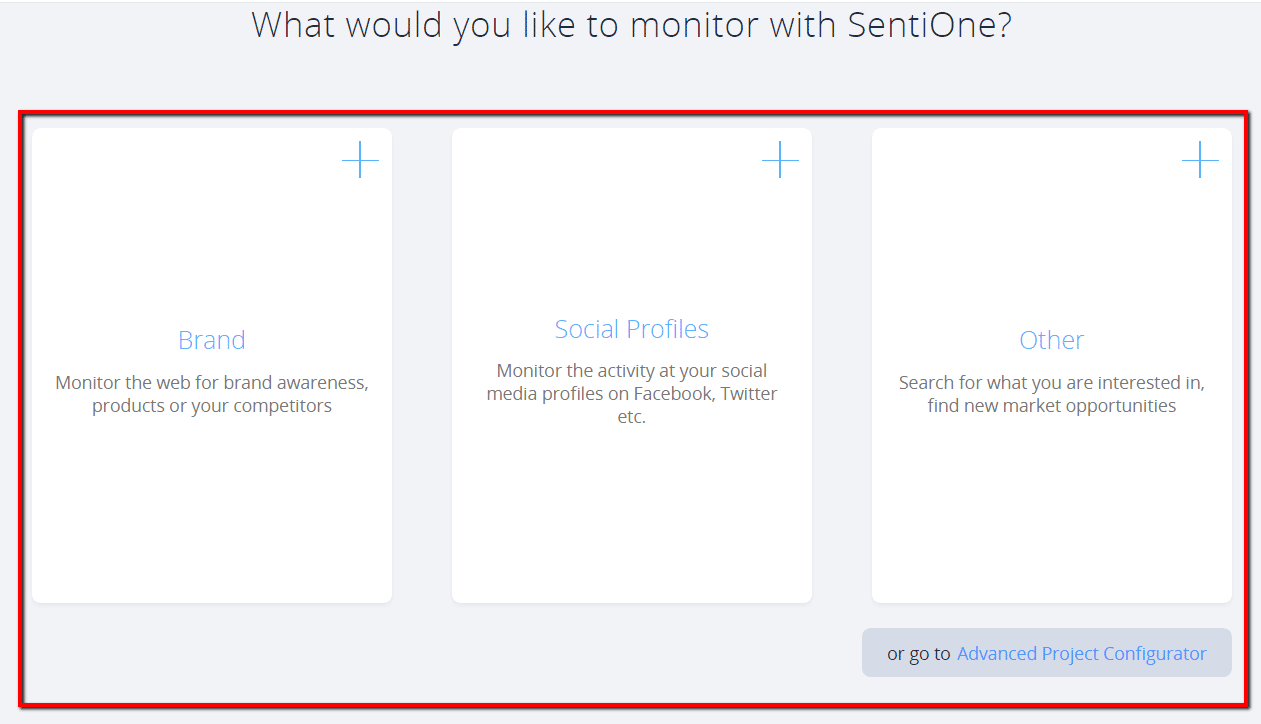
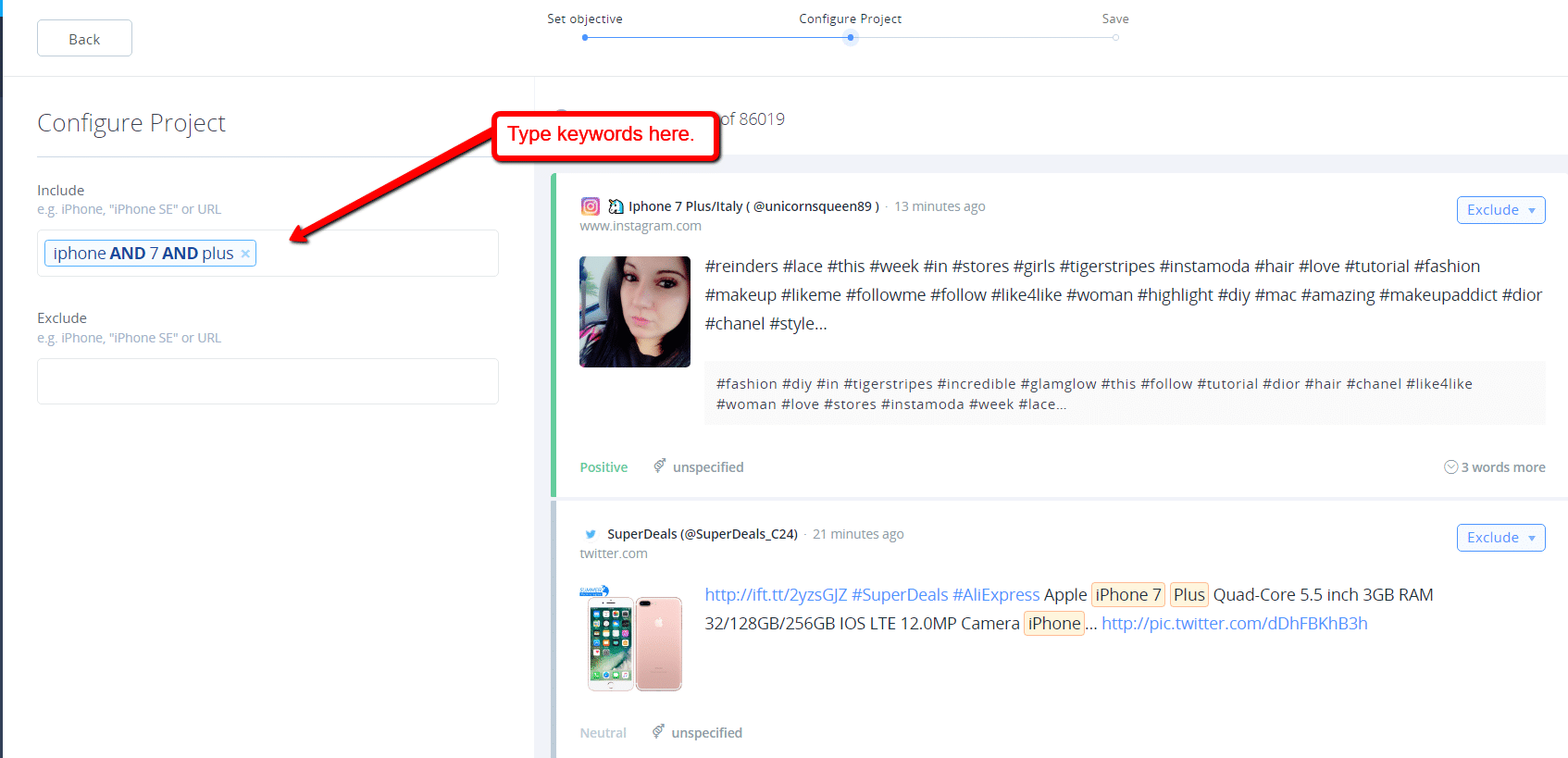
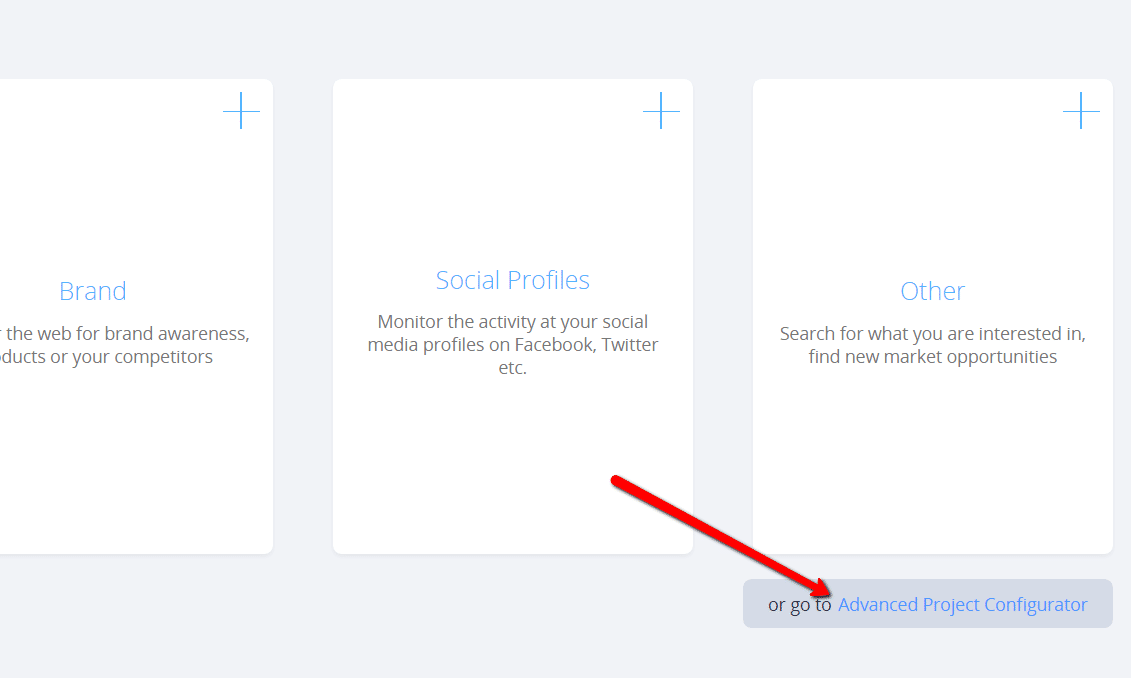
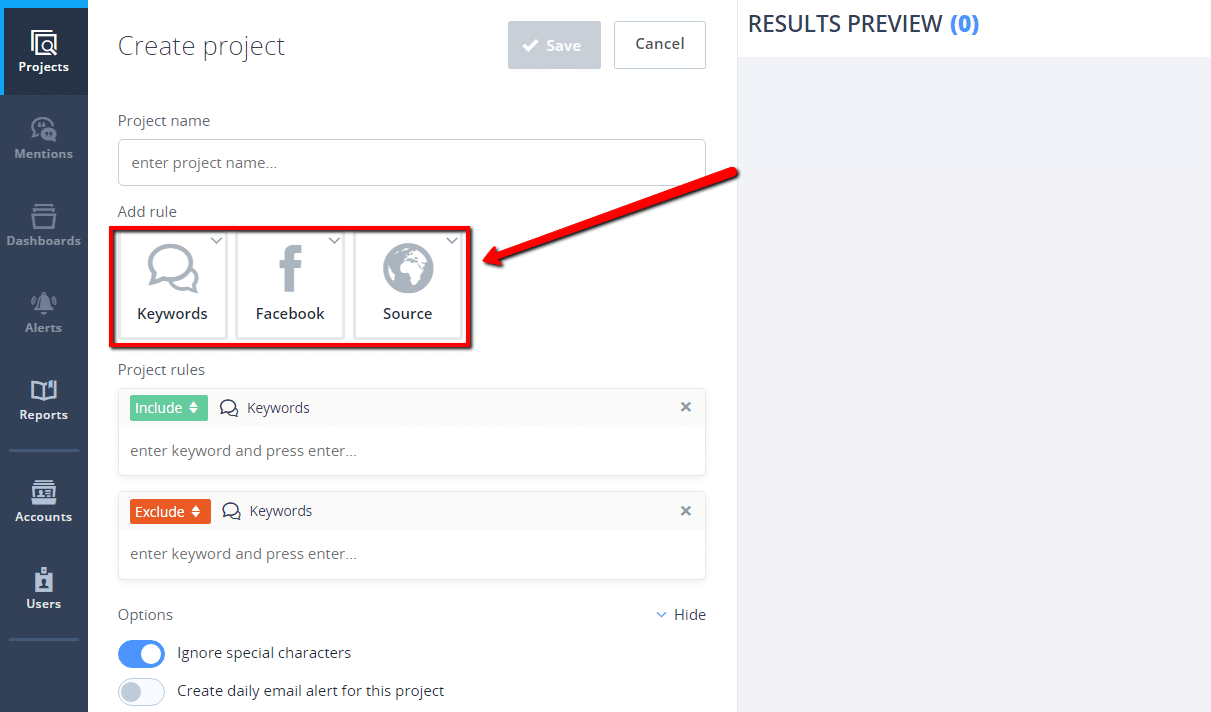

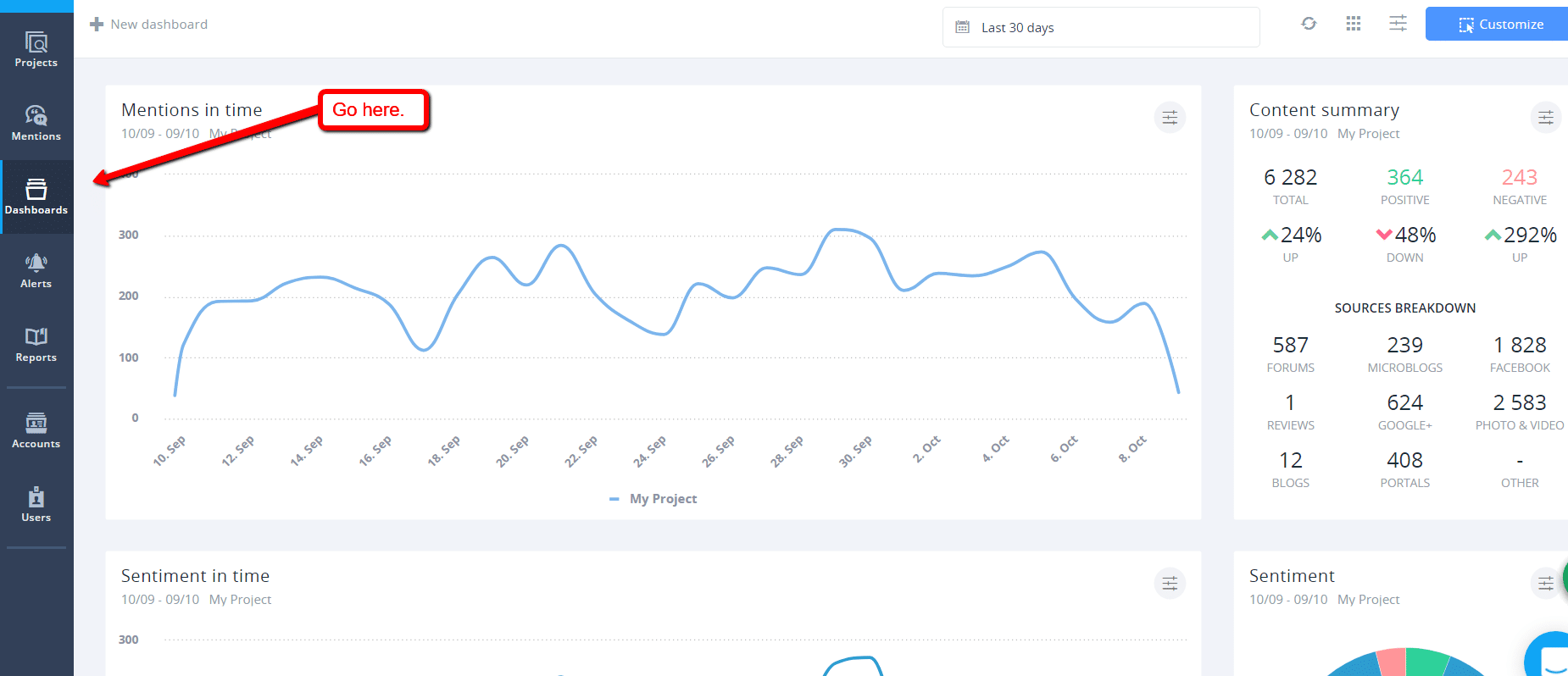
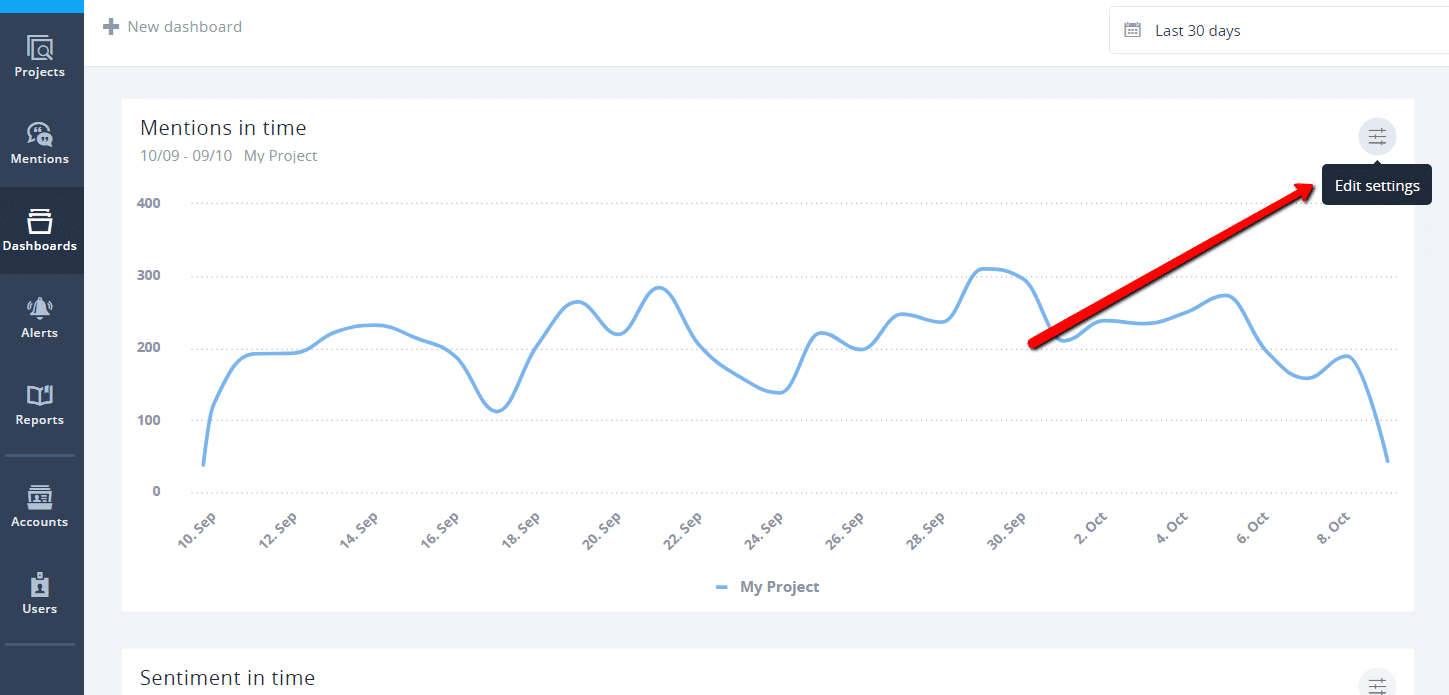
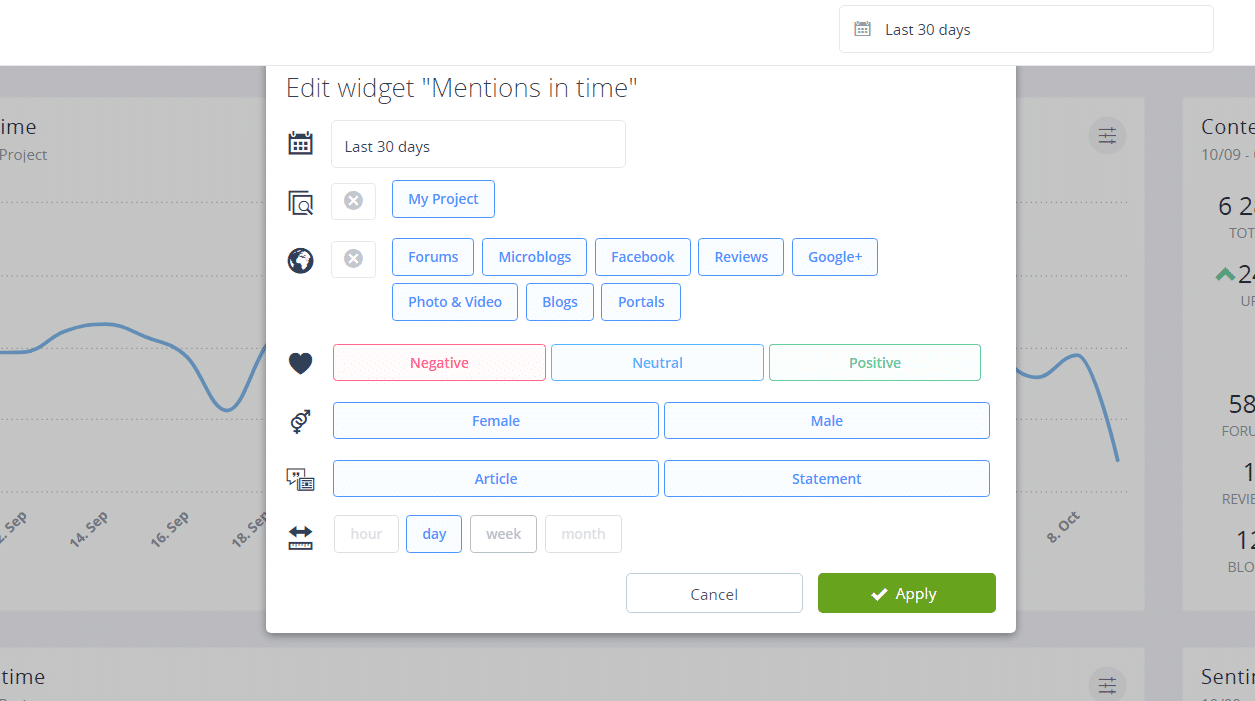
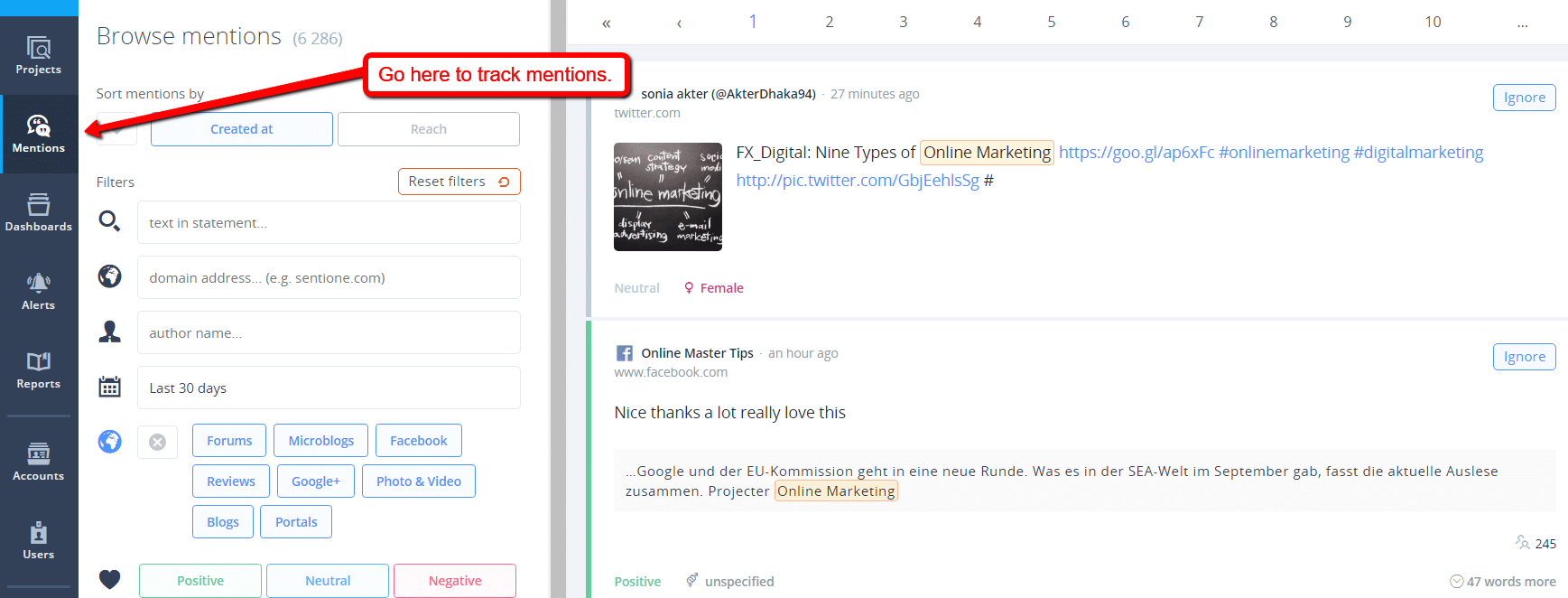
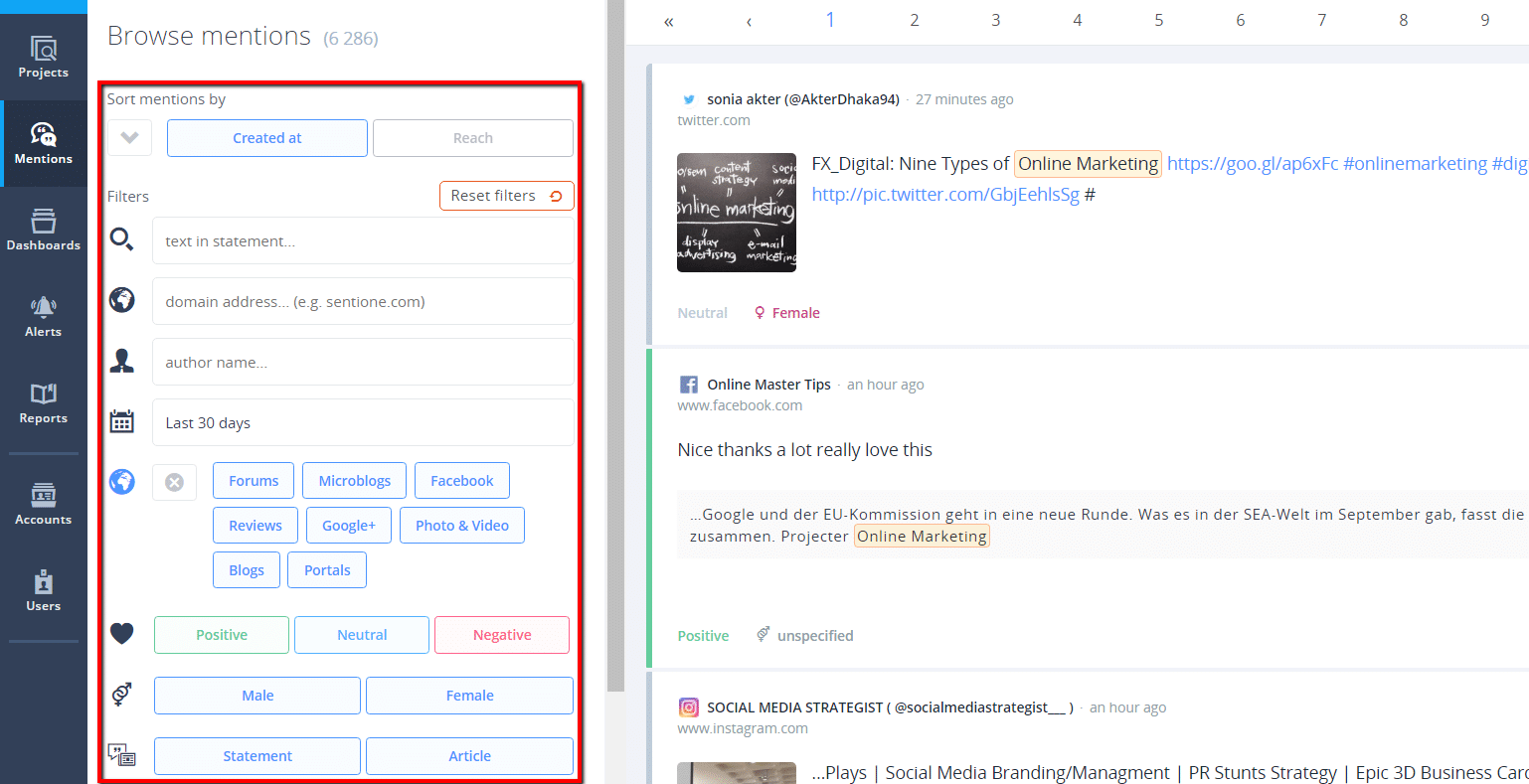
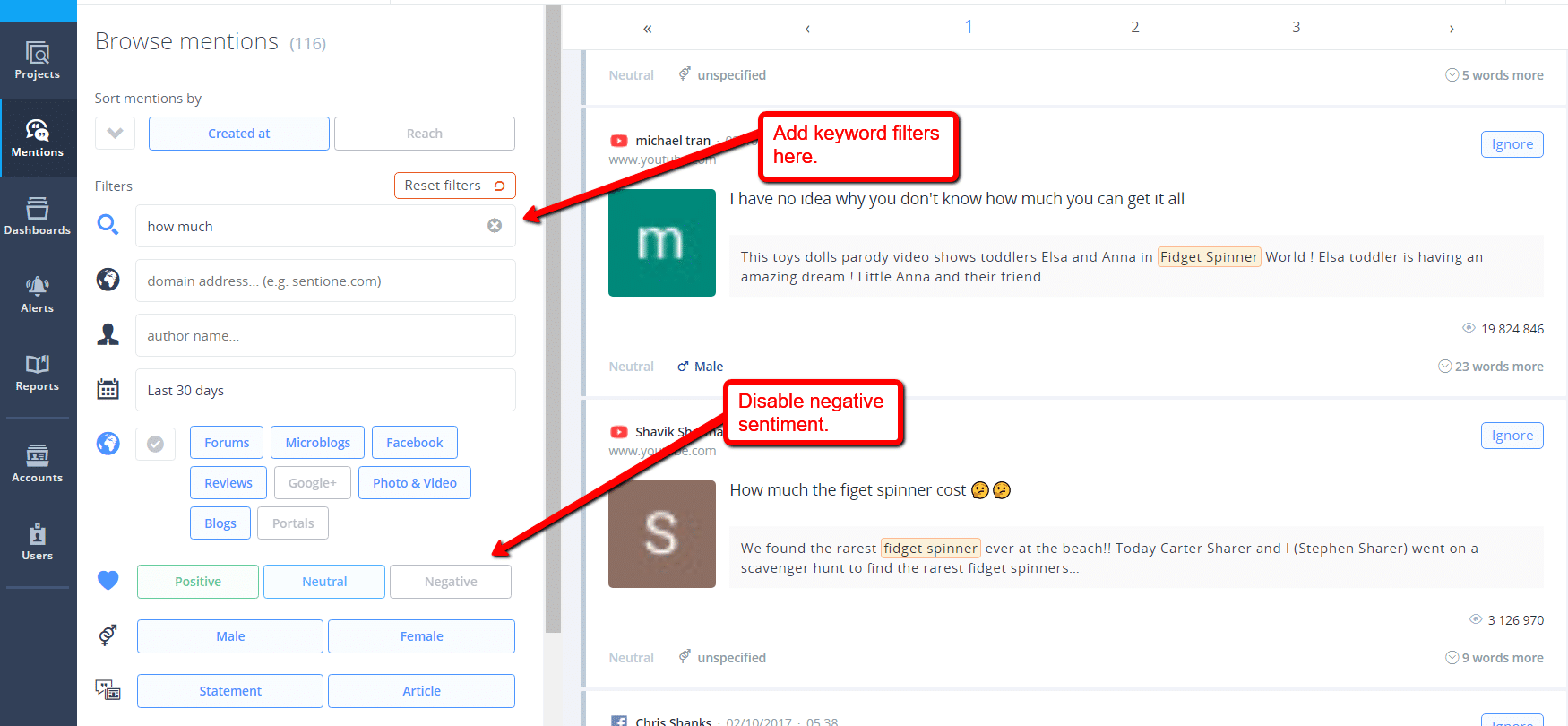
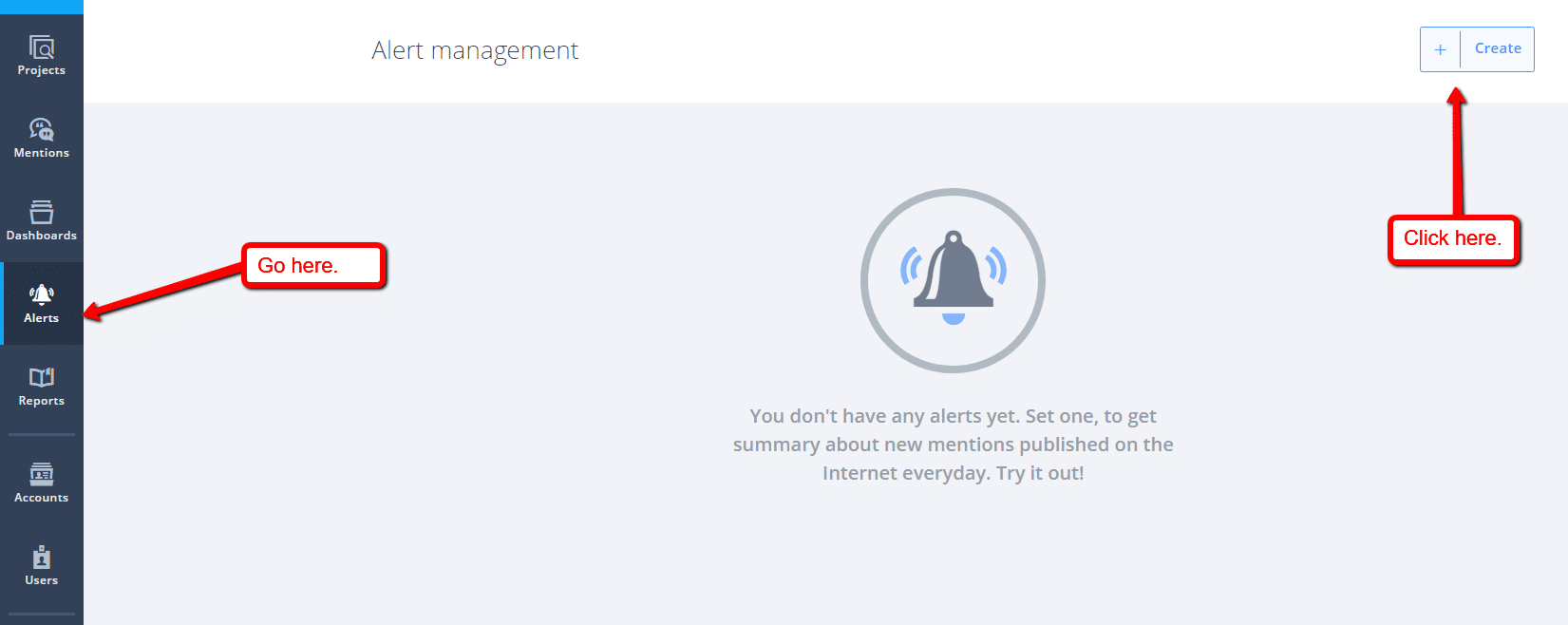
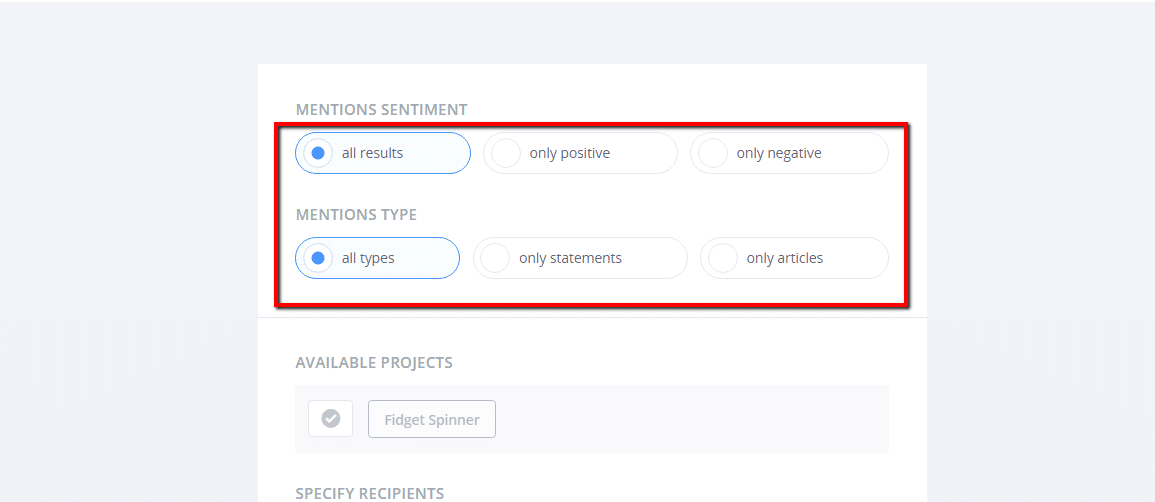
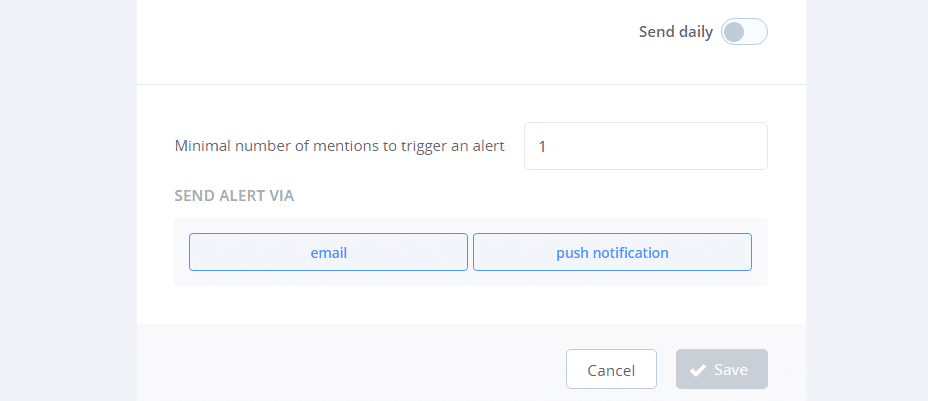
COMMENTS