On most of the photo retouch apps I’ve seen, there is an option to correct shiny skin. Whether it’s funky lighting, or it’s just that you have oily skin, shiny skin in photos can make those photos less appealing. The best way I can describe it is to say that it takes the focus of the photo off your good-looking mug and puts it on the shine. If this is caused by you having oily skin, you can rejoice because people with oily skin age slower than people with dry skin.
However, this article isn’t about analyzing the type of skin you have. It’s about getting rid of shiny skin in photos. If you are using an app like Beauty Box, you can easily get rid of those skin ‘hot spots.’ In that particular app, there is a feature called Shine Removal which takes care of it. According to that app’s website, shiny skin in photos is mostly caused by poor lighting conditions. There are a ton of apps that have a shine removal feature – Beauty Box is of course just one of them.
If you are using Photoshop instead of an app, you can remove the shine off faces with that too. As a matter of fact, if you do it in Photoshop, you’ll look like you had a makeup artist there to help you. This tutorial below will show you exactly how to do it. This Photoshop how-to is presented by Lee Varis, and it’s one of the best I’ve seen. It’s 25 minutes long, so it covers more than just getting rid of the shiny spots on the skin in your photos.
It’s becoming rare to see photos online these days that haven’t been run through some kind of filter, so don’t feel bad about tweaking those hot spots in your pictures. It will just put the focus of the photo back on your lovely smile. Good luck!
How To Retouch Shiny Skin In Photoshop
Via: [PetaPixel]

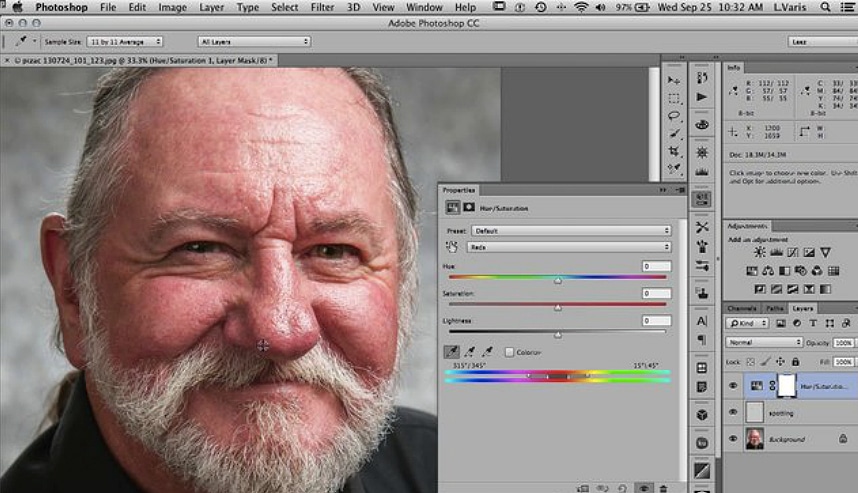
COMMENTS